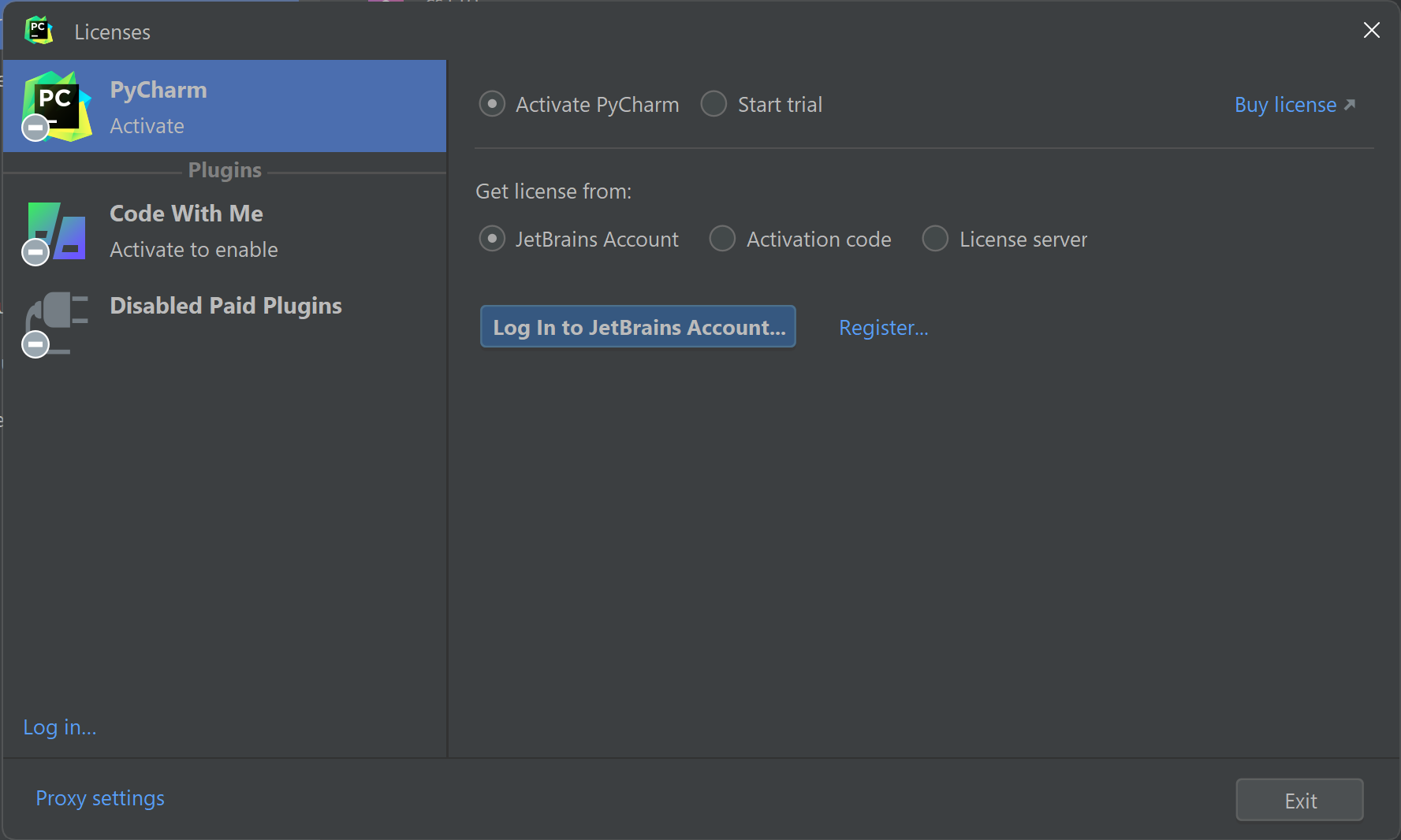JetBrains Student License
If you chose to install PyCharm professional, you will need to apply for a free student license. If you installed PyCharm professional by accident and do not want to get a license, follow the instructions again in this guide, carefully selecting the PyCharm community edition download. Installing PyCharm professional is not necessary for the course, but it can be useful for future courses where it can be used for managing databases, creating Jupyter notebooks, and remote development.
In order to apply for a free student license, you first need to create a JetBrains account. Since you will be applying for a student license, it is recommended that you use your byu email address.
-
Go to the JetBrains website and create a new account using your byu email address.
-
Once you have created an account, go to the JetBrains student license page and click on the “Apply Now” button.
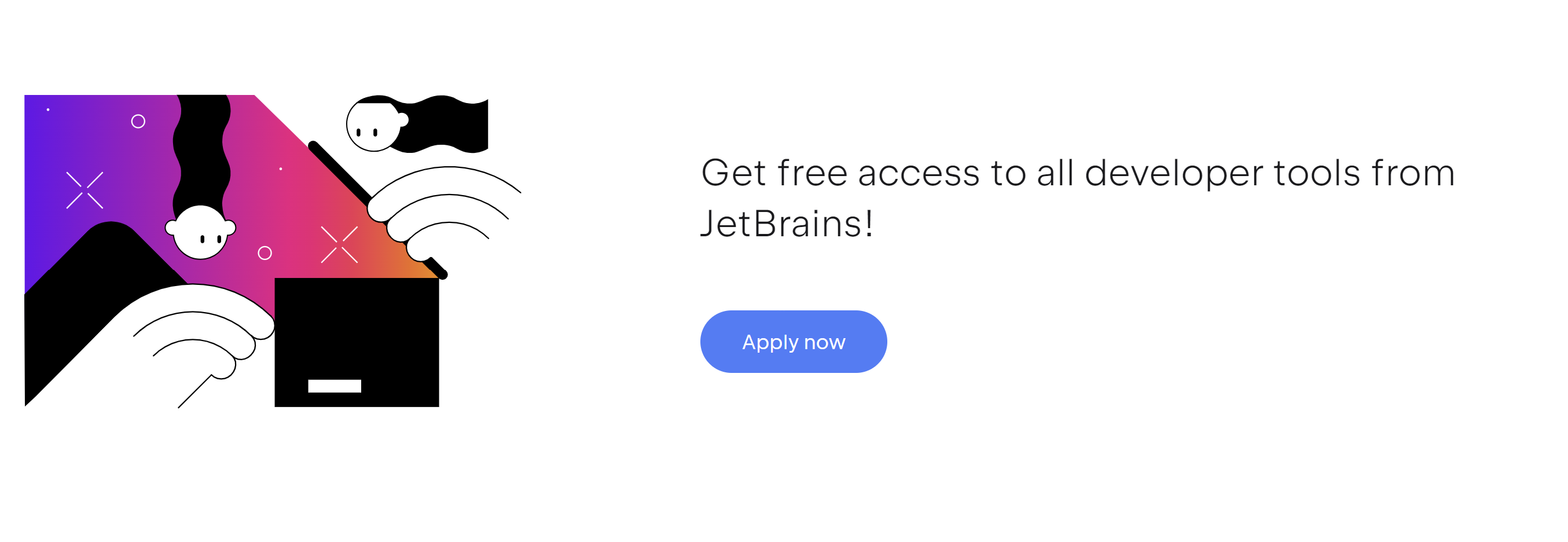
- You will need to fill in the application form. The easiest way to do this is to use your “University Email Address” to apply.
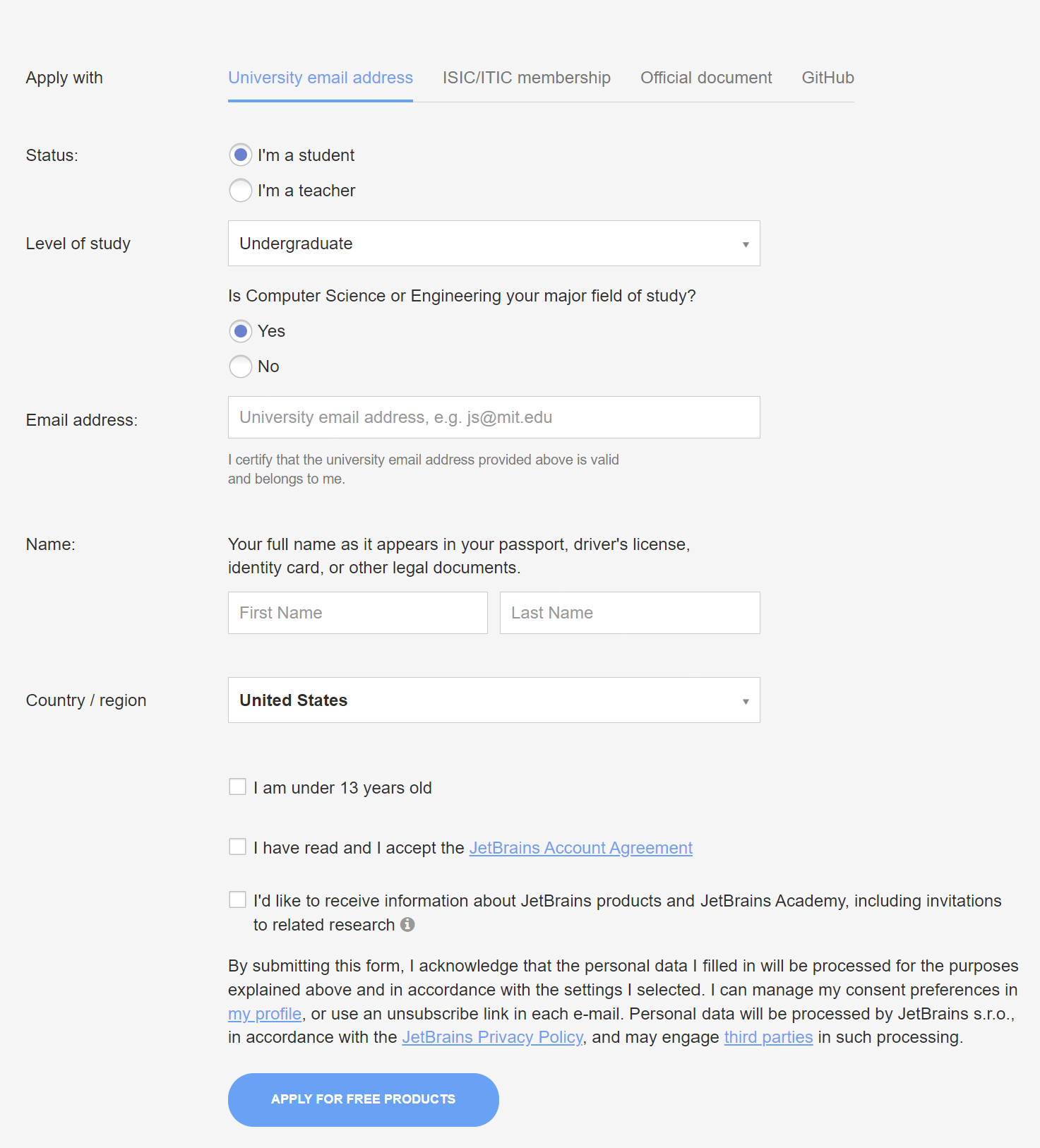
-
Once you have submitted the application, you will receive an email from JetBrains asking you to link your student license with your JetBrains account. It may take a few hours to receive the email. Follow the instructions in the email to link your student license with your account.
-
After linking your student license with your account, you can verify that everything has worked by going to your account dashboard under JetBrains Product Pack for Students.
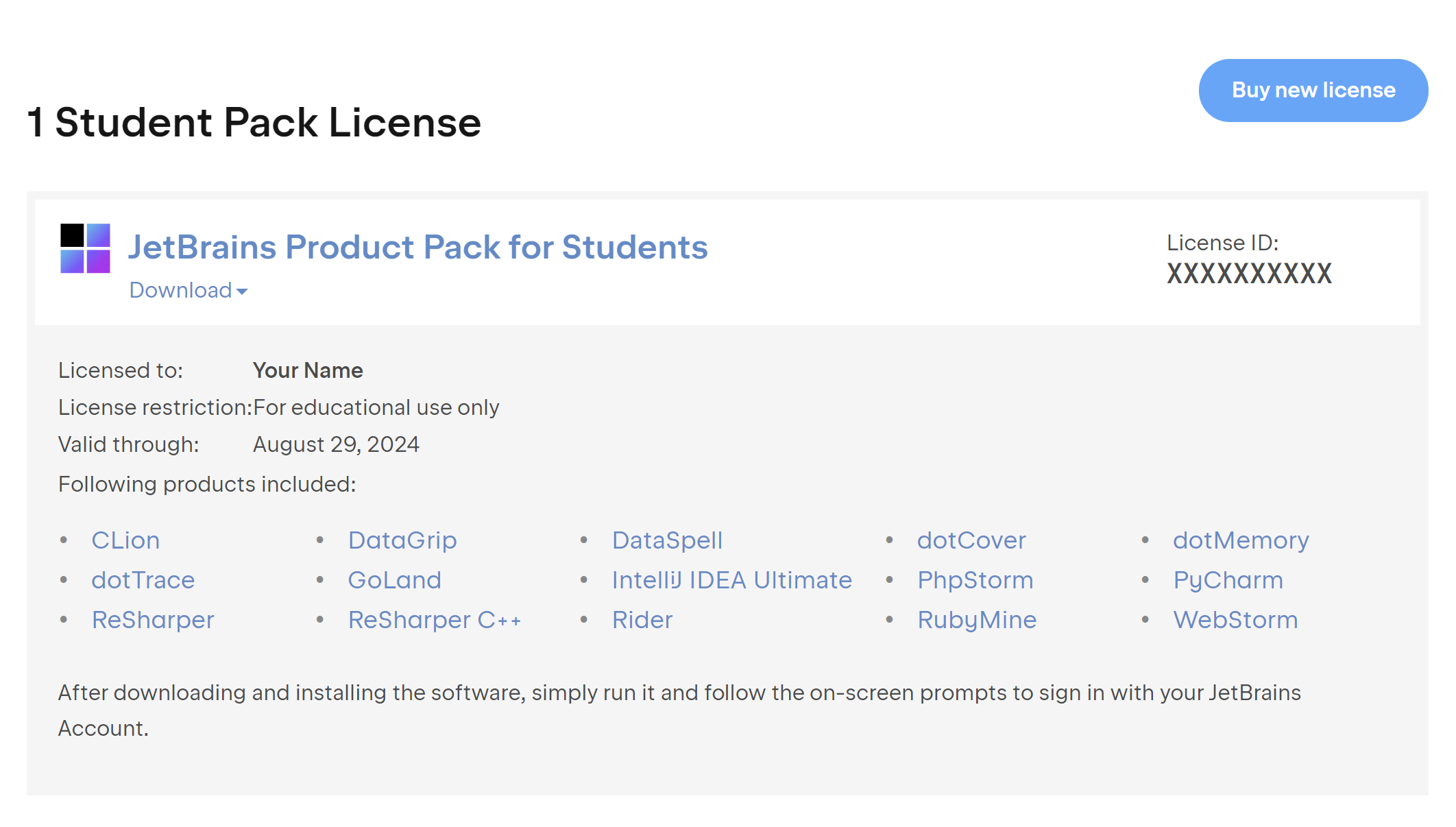
-
Next, open PyCharm professional and close any projects that may be open. Go to File -> Close Project.
-
Click the gear icon in the bottom left corner of the window and select Manage Licenses.

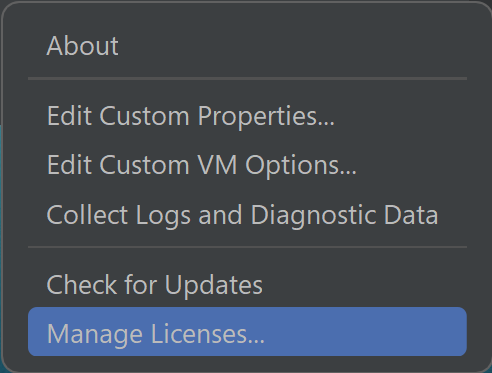
- Next, you need to sign into your JetBrains account. After logging in, PyCharm should find your license automatically and prompt you to activate it.